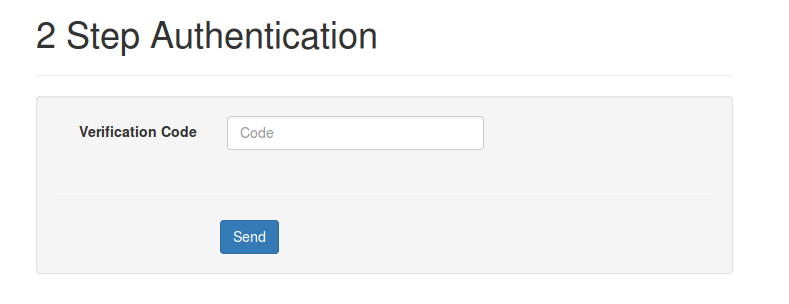This feature is available with our 2.8.0 release and on all sites hosted at
Yclas.com
This feature gives you and your users two-factor authentication. You can protect your account with both your password and your phone.
- Login to your admin panel.
- Go to Settings -> General.
- Activate 2 Step Authentication.
- Press Save.
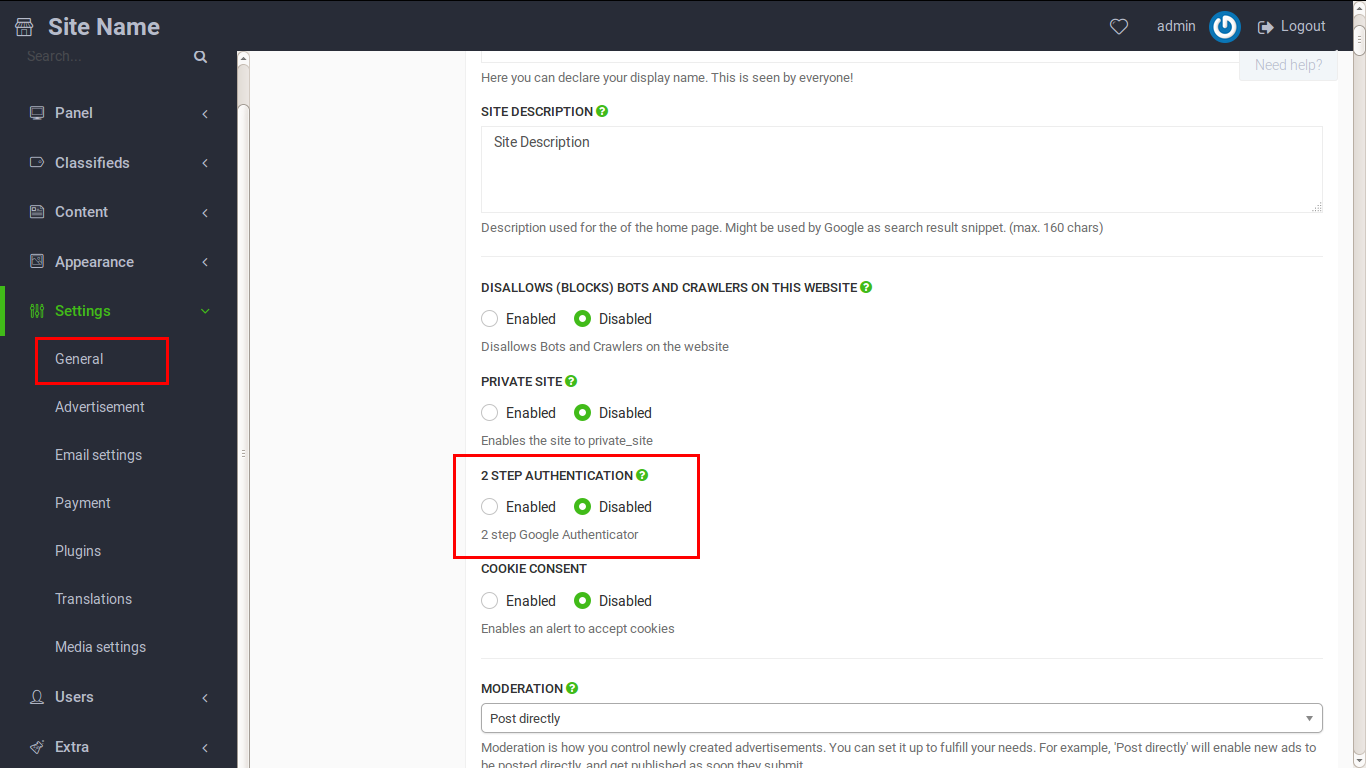
How to enable the 2 Step Authentication on your profile:
- Login to your website.
- Go to Edit Profile.
- If you don’t have Google Authenticator app installed on your mobile phone, you can choose Android or iOS below to get one.
- Run the app on your mobile phone, click Set up account from the options and scan the QR code.
- In the “2 Step Authentication” section, scan the QR code.
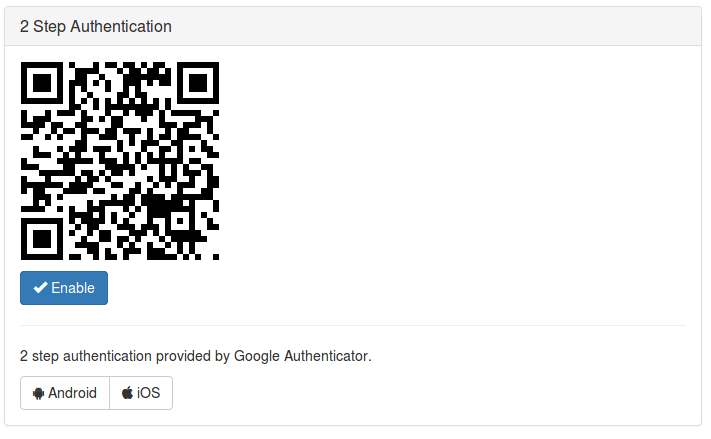
6. Once the QR code is scanned, you will see the account created with a verification code. (There’s no need to write down or memorize the verification code because it changes every 30 seconds.)
7. Now you will be redirected to enter the verification code and press “Send”. If the code is valid 2 Step Authentication will be enabled, otherwise you will have to scan QR code and enter the verification code again.
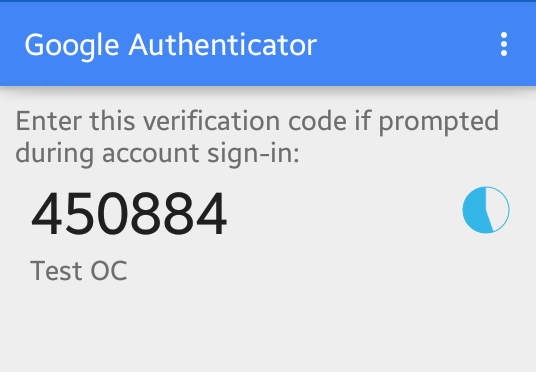
How to use it:
- Go to your website and choose to log in.
- Enter your Email and Password and click Login.
- Now you will be redirected to enter the Verification Code (Run the Google Authenticator app to find the verification code.)
- Click Send.
- Now you are logged into your website!