When you buy one of our Premium Themes, you can enjoy plenty of additional options that help you to adjust the page to your needs. You can manage them by going to Panel and choose Theme options (note, that this tab is only visible, if you’re currently using premium theme - read related post: How to change theme?).
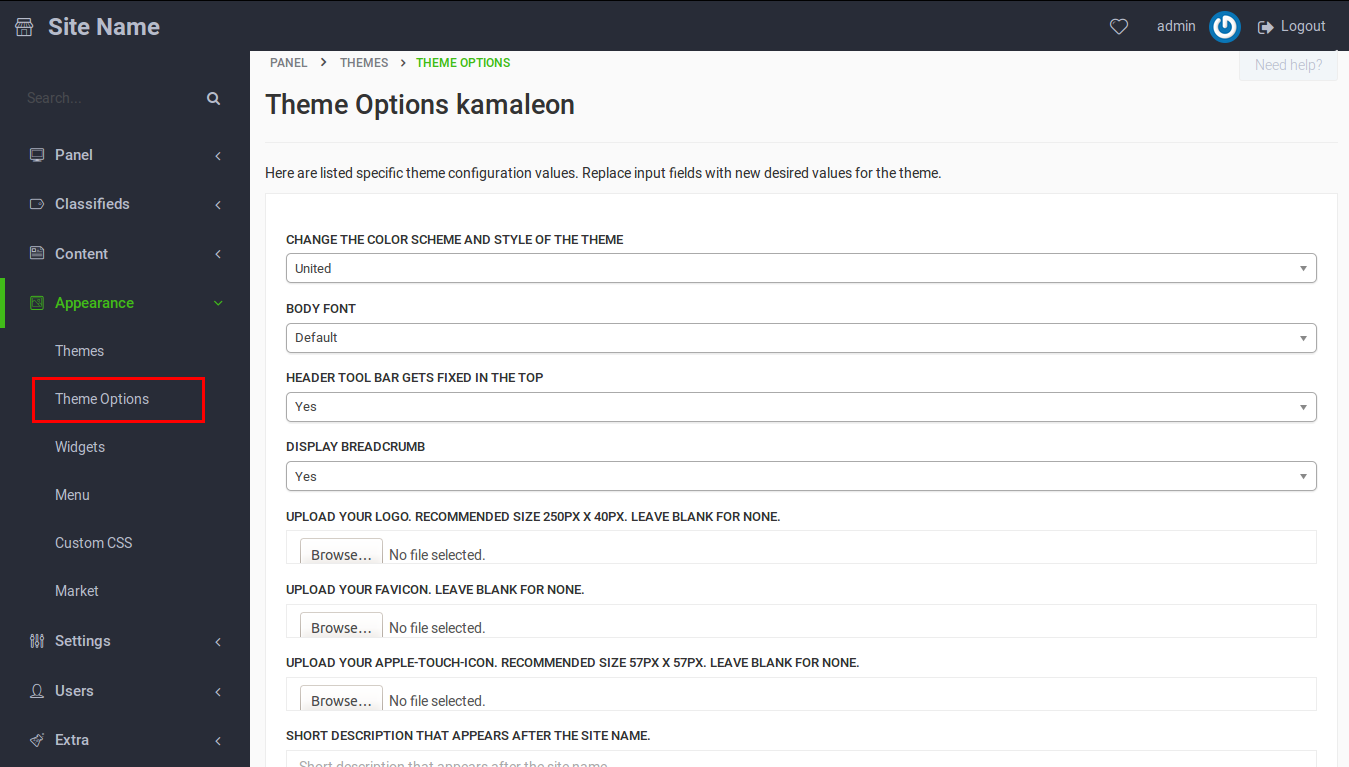
Available options
-
Change the colour scheme and style of the theme: In this field you can select the one that you want to use for your site.
-
Select the color that styles the mobile browser interface: Set the address bar color of the mobile browser interface. Pick a color or paste the code of the color that styles your website.
-
Header tool bar gets fixed in the top: decide, if while scrolling your page down, the header from the top moves and it’s always visible (choose YES) or not (choose NO).
-
Display breadcrumb: breadcrumbs are used to help with navigation and allow users to keep track of their locations. Choose if they will be displayed in your listing (YES/NO). Example:

-
Hide header and footer on single ad and user profile page: Removes the header, breadcrumbs and footer on single ad and user profile page. Enable to show the user profile page like “your store”.
-
Set max layout width in pixel: change the website width according to what suits your content ( Newspaper only)
-
URL to your Logo: upload your logo to your FTP and paste a URL to it. Recommended size of the image is 250px x 40px. Leave this field blank if you don’t want logo at all.
-
Short description that appears after the site name: Your tagline that appears under the logo. Keep it rather short.
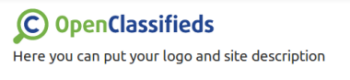
-
Numbers of ads to display in home slider: choose how many of latest ads will be displayed in the slider at the home page. Considering the fact that in one slide there are 3 ads at once, it is the best when you choose the number that can be divided by 3. If you choose number smaller than 4, the slider will be static.
-
Where you want the sidebar to appear: decide if you want the sidebar to be tdisplayed on the right or on the left side.
-
Display slider in listing: except for the slider at the home page, you can also activate a slider in the listing pages with a latest ads of the certain category.
-
Header banner, allows HTML: you can put any text or banner as a header of your site. Works great for putting ads e.g. Adsense. Just paste the correct HTML of the banner.
-
Footer banner, allows HTML: works the same as header one, enables to place a banner at the bottom of the page.
-
Listing random position banner, allows HTML: text or banner that you paste in this field will be displayed in a random position between advertisements in the listing.
-
Default state for list/grid in listing: choose the default way you want the ads to be viewed by users when in listing view.
-
Infinite scroll: ads will be loading automatically whenever the user scrolls down.
-
Uses CDN for CSS/JS: increase site speed by using content delivery network for CSS /JS (deactivate this option if you get an error with JS)
Yclas Self-Hosted Pro:
- All Yclas Themes
- We install it for you
- 3 Months Pro Support
- Mobile ready
- Forever updates of all themes
- All Yclas Features: