Widgets are useful elements of interface that will help you to navigate and give additional options to your site. You can select which one you want to activate and embed it on your website. There is no limit for adding widgets per page.
To see the list of widgets, go to Panel, select Appearance and choose Widgets from the left sidebar or simply select this option from the bookmark in the headline.

Select a widget and press Create. Choose the place where you want a widget displayed (sidebar or footer). In the same way you can render widgets inactive by selecting an option Inactive. Select other settings and hit Save Changes.
On the right side of the screen, you will see all created widgets. You can always edit them. Change the place and order of displaying the widget simply by dragging and dropping.
After creating or editing the widgets, changes might not be visible on the site unless you delete cache (Tools > Cache on the left sidebar and press Delete all).
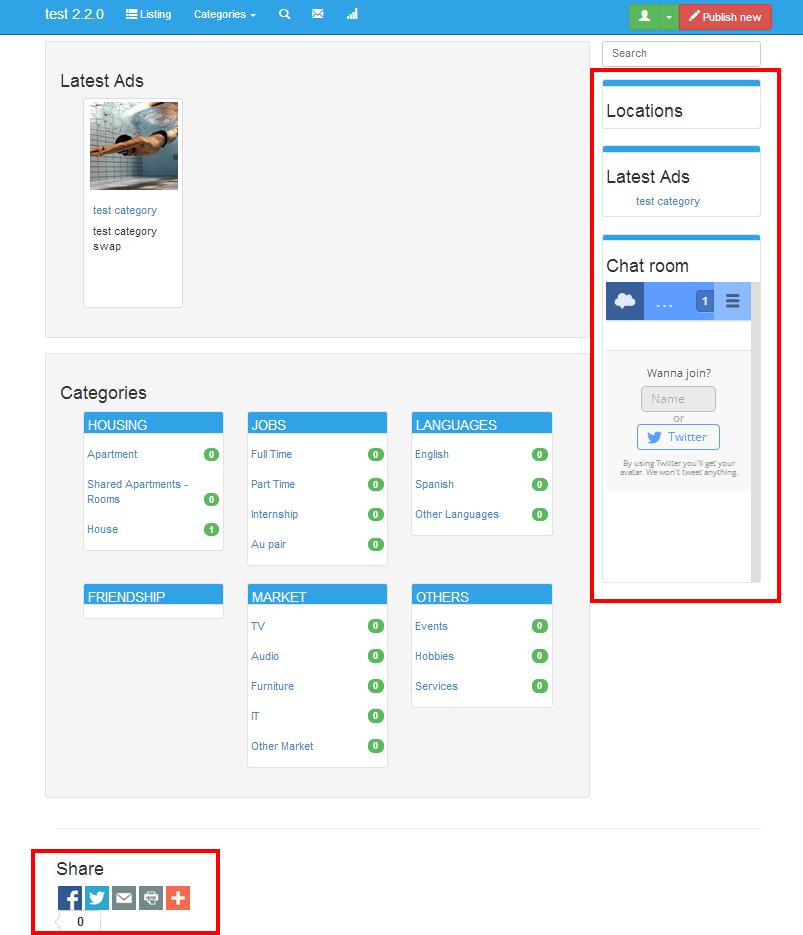
Example of widgets located in sidebar (locations, latest ads and chat room) and footer (share).
- Ads
Helps you to place on the site a banner the Latest Ads, Popular Ads, last month or Featured Ads. You can regulate how many ads should be displayed.
- Featured Ads
One of a type ads to display.
- Subscribe
Subscribe for categories functions that give your users a possibility to subscribe and get an email whenever new advertisement appears in the category or locations they choose. They can select also price range they’re interested in.
- Text
Place on the site a banner in which you can put whatever you want. It could be text or HTML code.
- Share
On the page, there will be displayed buttons enabling users to share the content in the social media.
- Pages
Displays banner with a links to existing CMS pages (see: How to add pages e.g. with Terms of Service?).
- Contact
Shows a contact form in the ad pages so potential buyers can contact the seller.
- Locations
Display locations in a banner to make easier among between them (see: How to add locations?).
- Stats
Display site statistics: number of views, ads and users.
- Categories
Displays banner with a list of categories and subcategories for improving navigation among them (see: How to add categories and manage them?)
- RSS
RSS reader to publish news from selected RSS channels.
- Map
Place on your site Google Maps showing localisations of ads (see: Why is my map widget not showing anything?).
- Disqus
Widget to display latest comments using Disqus (see: How to activate comments with Disqus? ).
- Chat
Widget that allows you to chat with your users ( see: How to add a chat room to my classifieds website?).
- Links
Create a link network to easily navigate through the information on your website.
- Tools
Use admin Tools to editing ads.
- Search
Make it easy for users to find specific information using the option of advanced search.
- Forum topics
Easy way to build, establish and keep contact with users by offering support and letting them express their own opinion (see: How to add a forum section?)
- Interactive Map
Display Interactive Map (see: How to add an Interactive Map?)
- User Location
Allows users to change their selected location. Also it’s possible to select their location from the map.
- User Search
Let users to search for another user. Search can also include users custom fields.
- Recently searched
Display previous user searches.
- Coupon
The users can use their coupon using this widget. You just need to add the coupon name and click Add.
- Language
Let users to choose in which language your website will be translated to them. For more information, follow this guide.
- Currency Converter
Users can choose between your selected currencies and have ads prices converter to their chosen currency. More information here!
- Follow
Add social media follow buttons. Insert the URL of your Facebook, Twitter, Instagram, Pinterest, Google+, LinkedIn, Youtube and Flickr page to create the buttons to make it easier to your website visitors to follow you on social media.
- Image
Use the URL of an image to show it as a responsive image in your website.
- Blog Posts
Diplay the latest blog posts of your website in a widget.
Videos