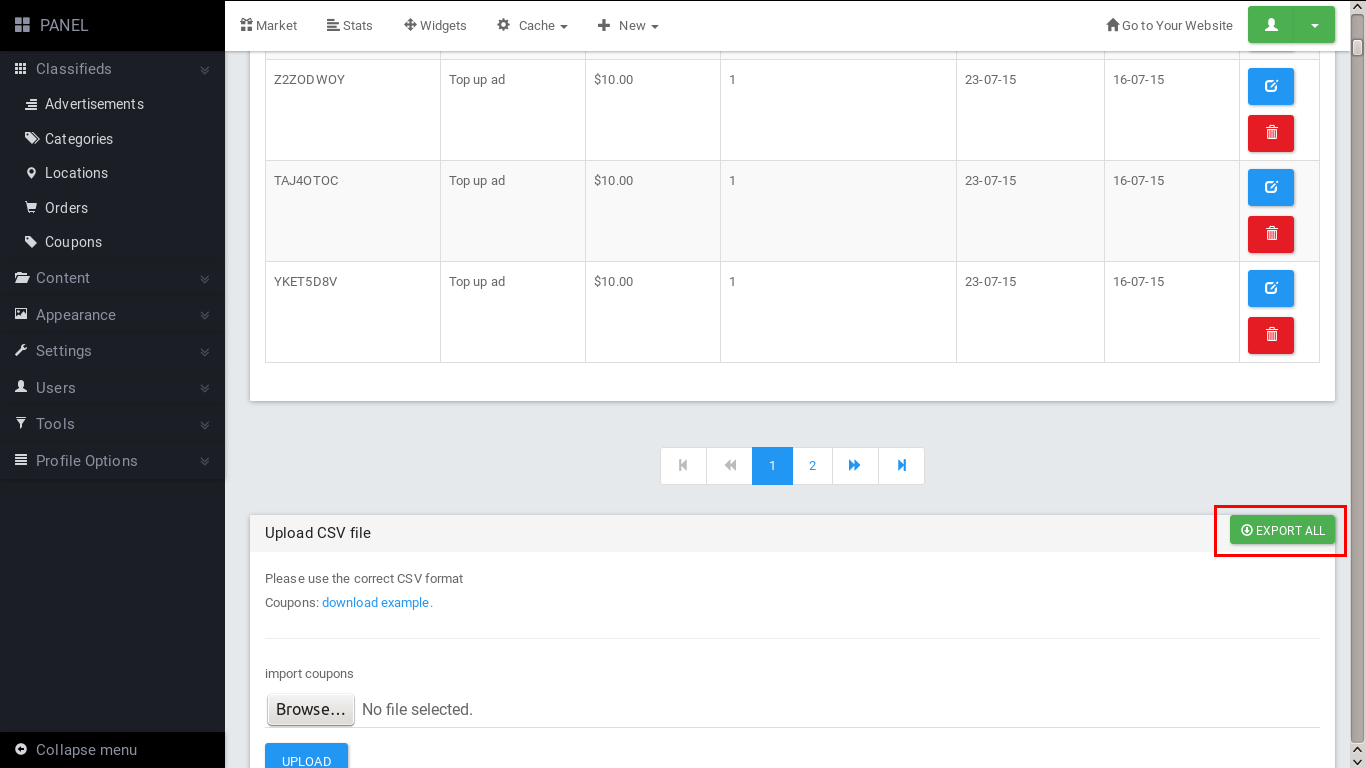Note that Coupon System is available only on Premium Themes. When you ‘re ready to have a Premium Theme, go to our market.
This feature is available on our 2.5.0 release.
This new tool allows you to give special discounts to customers to post on paid categories, top up or upgrade their ads to feature.
How to create coupons
There are three ways to offer coupons: Create single coupon, bulk creation of unique coupons and import coupons by uploading a CSV file.
Create single coupon
Login to your Panel, go on Classifieds -> Coupons and click New.

Fill the fields and press Submit.
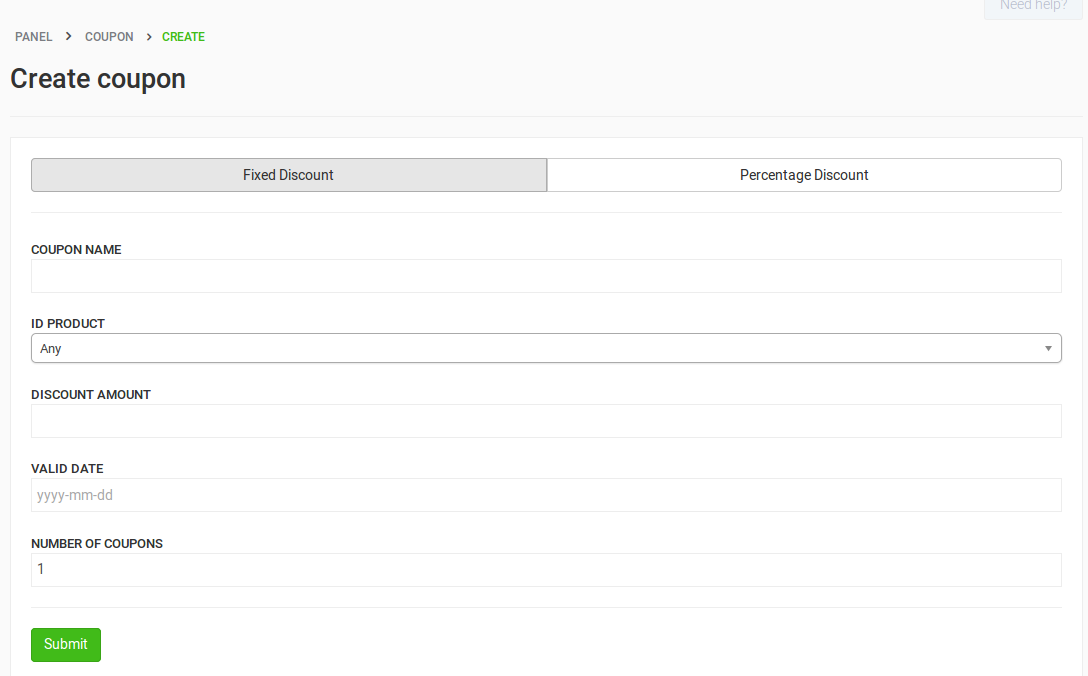
- Name: It must be unique, cannot be repeated.
- Id Product: Any means will work for any product. If you choose a product, then the coupon will work only for that product.
- Discount Amount: (If Fixed discount is selected) Fixed amount to be discounted, ex. 3 (will discount 3$ from the total).
- Discount Percentage: (If Percentage discount is selected) Percentage of discount, ex. 50 (will remove 3$ from a $6 order).
- Number Coupons: Number of times that unique coupon can be used.
- Valid until: Until when you can use that coupon.
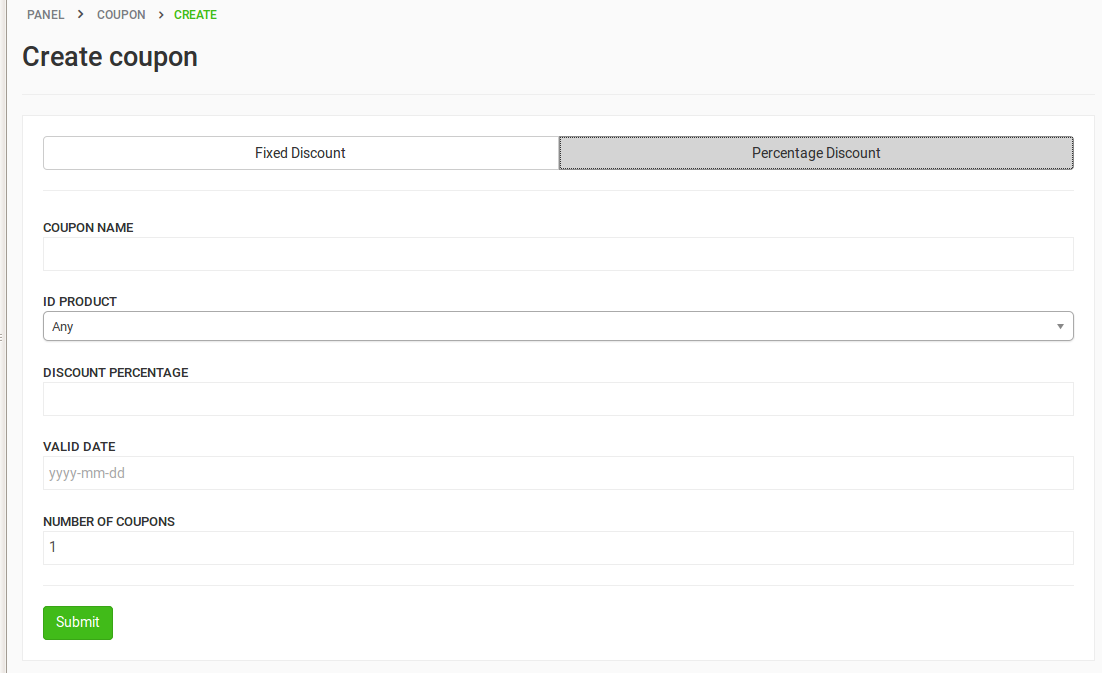
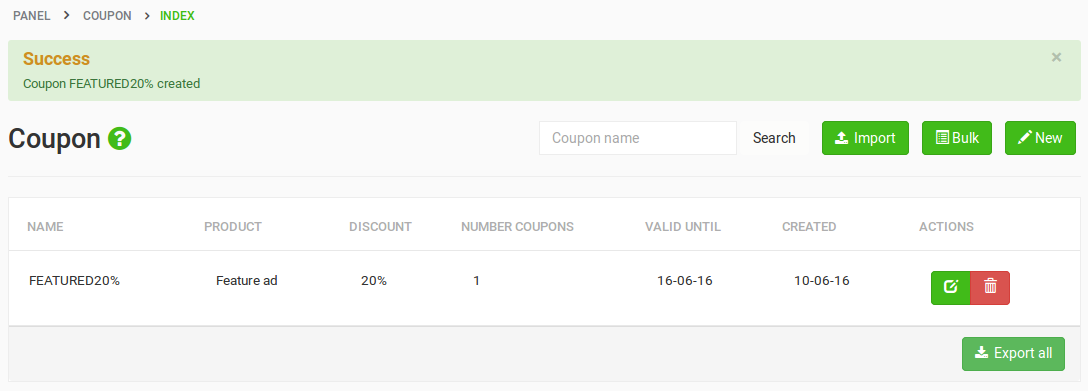
Bulk creation
Login to your Panel, go on Classifieds -> Coupons and click Bulk.

Fill the fields and press Submit.
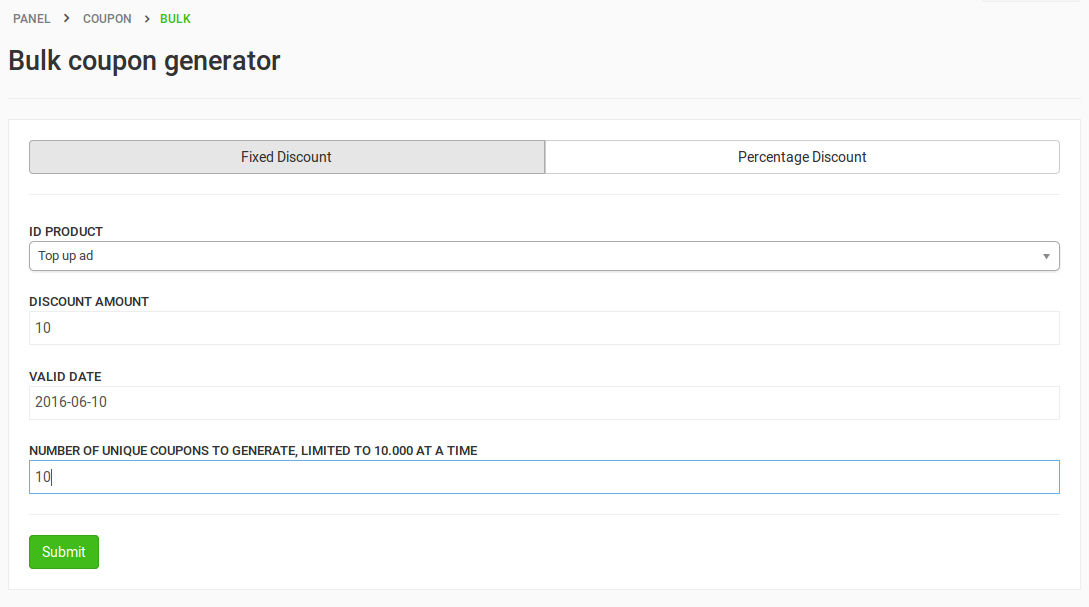
Unique coupon names will be created automatically.
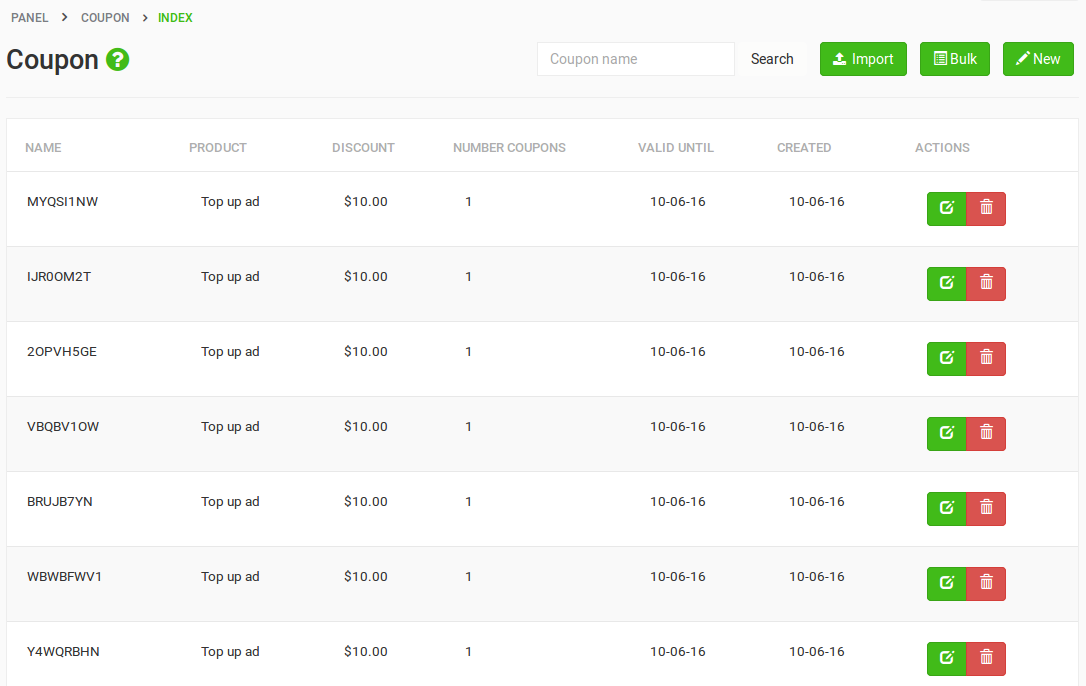
Import coupons
Login to your Panel, go on Classifieds -> Coupons, click Import, choose your CSV file and click Upload.
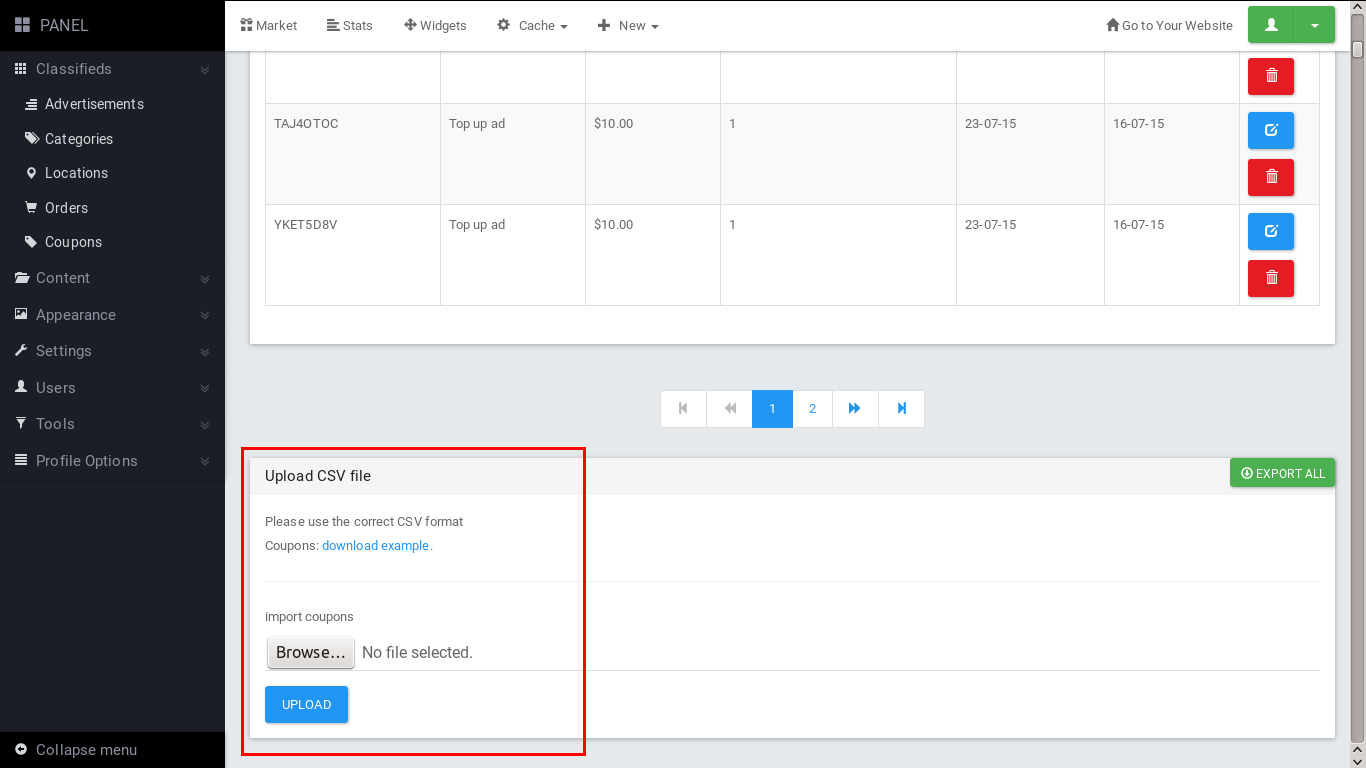
You can use this tool for example if your provider sends you the coupons. Here’s a sample CSV file.
Edit Coupons
If you made a mistake or you want to update a coupon, you can simply go on Classifieds -> Coupons and click to edit the coupon.
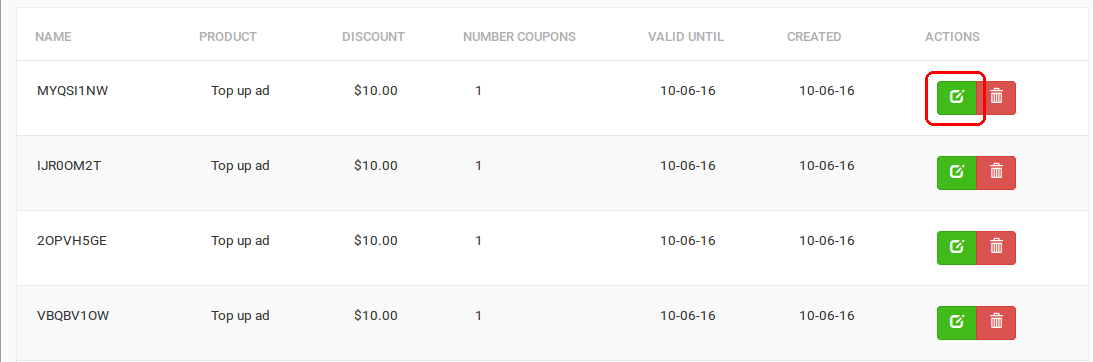
You can edit all the fields except from the name of the coupon.
How to use coupons
At first, give the coupon name to the beneficiary. After that, there are three ways for the beneficiary to use the coupon:
On the checkout page
Add the coupon name in the field on the right bottom of the checkout form.

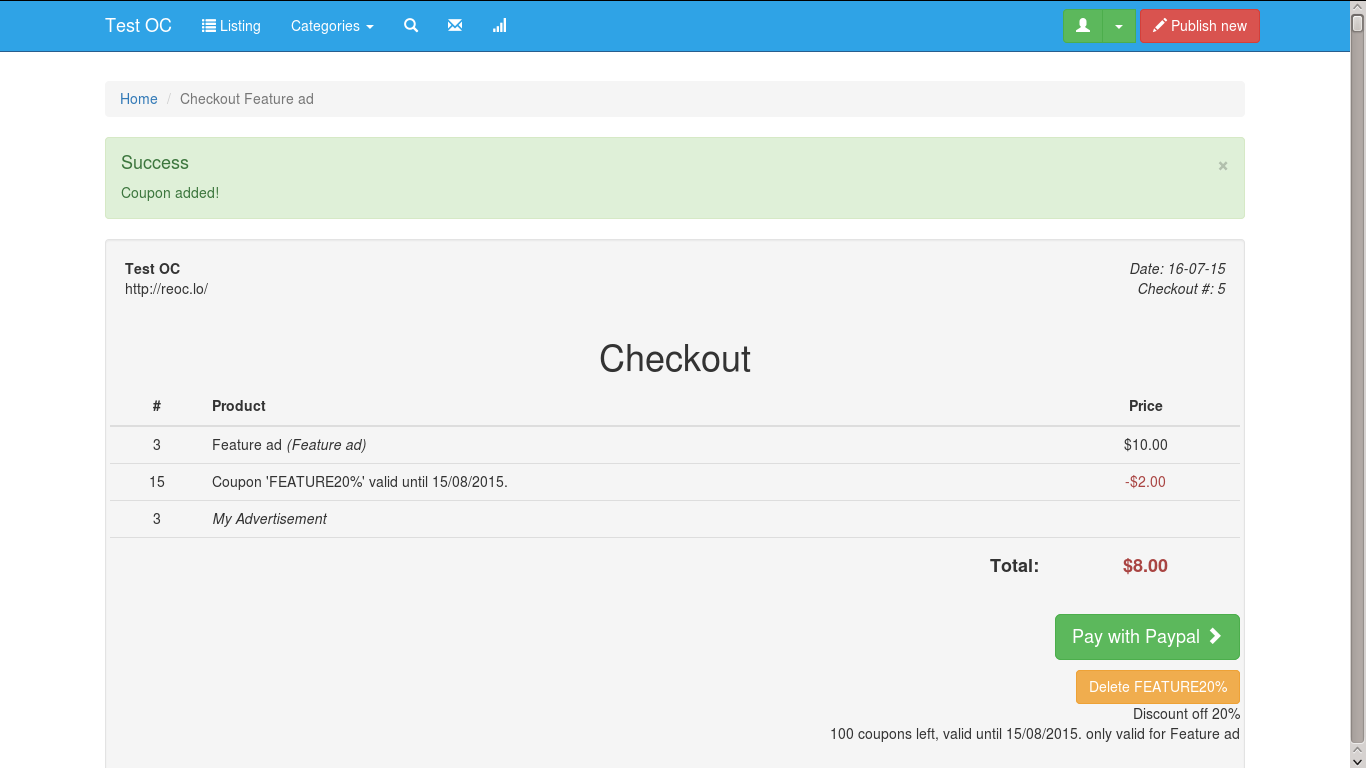
Users can enter the name of the coupon, click add and if the coupon exists and it’s valid, then it’s automatically added on the checkout page. Before that, you need to create a coupon widget. If you don’t know how to create a widget, please follow this guide


Add Coupon Name in any URL
If the name of the coupon is “FEATURE20%”, then users can add this in any URL of your website
Export coupons
Last but not least, you can export coupons from your panel to CSV file. This will be useful for example to send those coupons to your provider.