This guide is only for Yclas Self Hosted!
If you want to install Yclas Self Hosted, besides the required PHP, you will need a MySQL server with a database and a user name.
100% of managed hosting providers come with some sort of automation for this. If yours doesn’t, check our hosting offer.
To make your life easier, I collected some videos, made by users, explaining this process in different panels.
CPanel
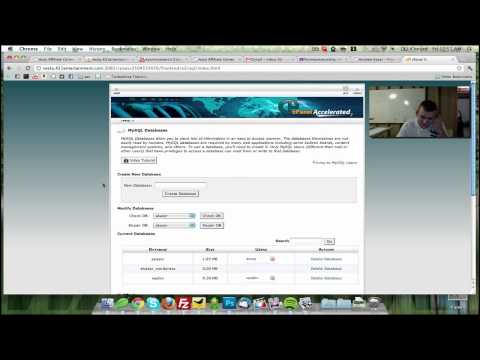
To set up a database using the MySQL Database Wizard:
- In the New Database field, enter a name for the database.
- Click Next Step.
- In the Username field, enter a name for the user allowed to manage the database.
- In the Password field, type the user’s password.
- The password must be 7 letters or shorter.
- For help generating a strong password, click the Password Generator button.
- Retype the password in the Password (Again) field.
- Click Create User.
- Select the privileges you wish to grant the user, or select ALL PRIVILEGES.
- Click Next Step.
- Next, cPanel will display a message stating that the database and user account were successfully set up.
Plesk
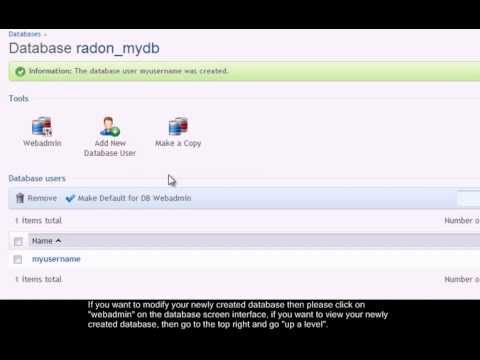
DirectAdmin
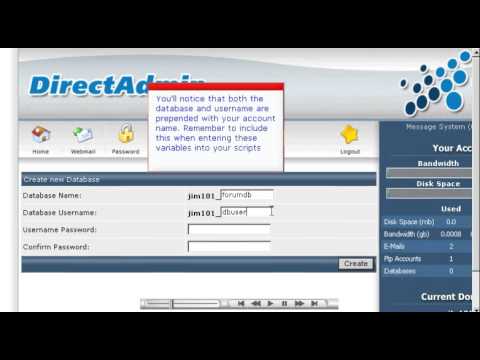
ISPConfig

MySQL (advanced users)
Step 1: Login to MySQL ( you will need an account )
user@server:~$ mysql -u mysql_user -p
Enter password:
Step 2: Create the Database
mysql > create database db_name;
Step 3: Verify that it’s there
Step 4: Create the User
mysql > create user db_user;
Step 5: Grant privileges while assigning the password
mysql > grant all on db_name.* to 'db_user'@'localhost' identified by 'db_password';
*Note: The localhost field usually doesn’t have to be edited, but you can set it to the specific address.
The above example grants All privileges, obviously. But you will likely want to limit privileges under many circumstances. These parameters include Select, Insert, and Delete.
Choose everything that applies and separate it with a comma:
mysql > grant select, insert, delete on db_name.* to 'db_user'@'localhost' identified by 'db_password';
via lanexa.net
Hope that this was useful! If you want to know how to use MySQLi properly read our article about this topic.