The Images setting page allows you to configure a variety of settings for images uploaded to your Yclas site.
You can modify these settings when you go to the Panel, Settings -> Media Settings.
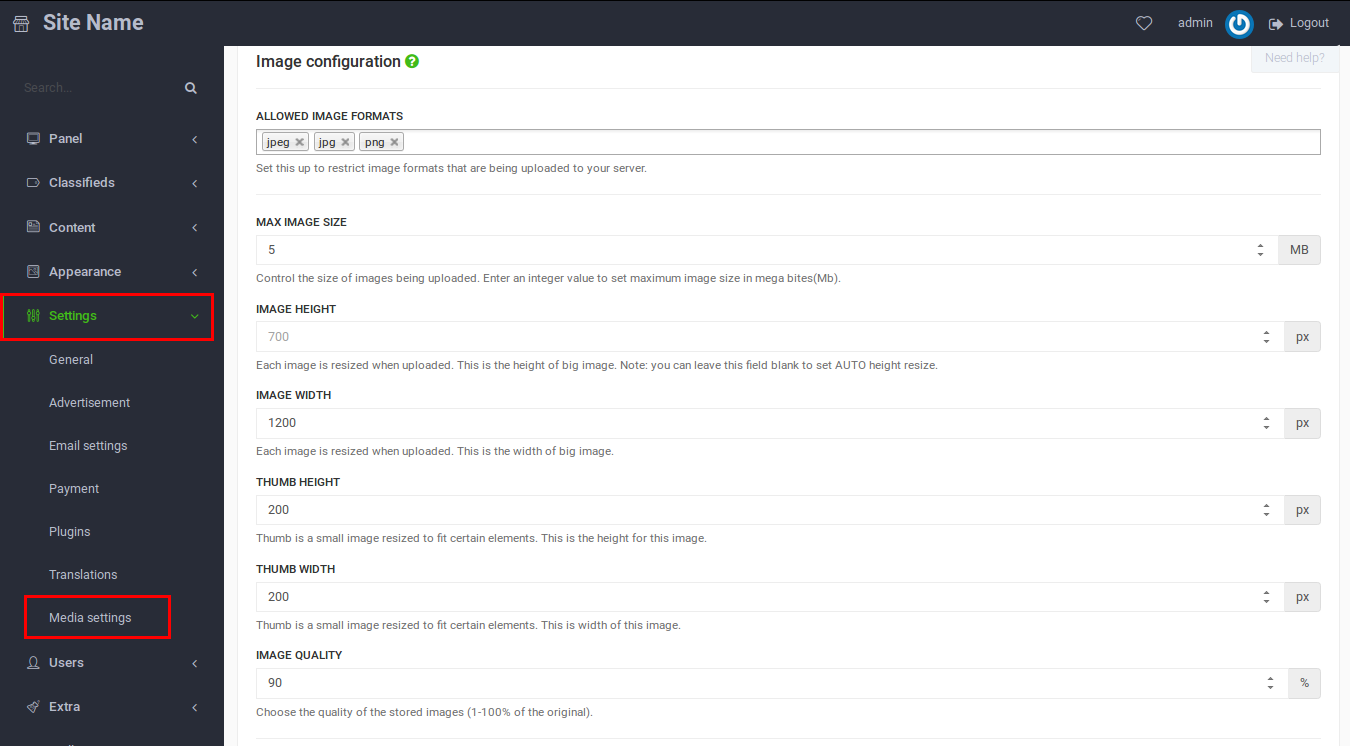
When a user uploads an image, Yclas automatically resizes that image, changes its quality and generates a thumbnail. More details about these settings are listed below:
- Allowed image formats: Set this up to restrict image formats that are being uploaded to your server.
- Max image size: Control the size of images being uploaded. Enter an integer value to set a maximum image size in megabytes (Mb).
Each image is resized when uploaded.
- Image height (in pixels): This is the height of the big image. Note: You can leave this field blank to set AUTO height resize.
- Image width (in pixels): This is the width of the big image.
A thumb is a small image resized to fit certain elements.
- Thumb height (in pixels): This is the height of the thumb.
- Thumb width (in pixels): This is the width of the thumb.
- Image quality: Choose the quality of the stored images (1-100% of the original).
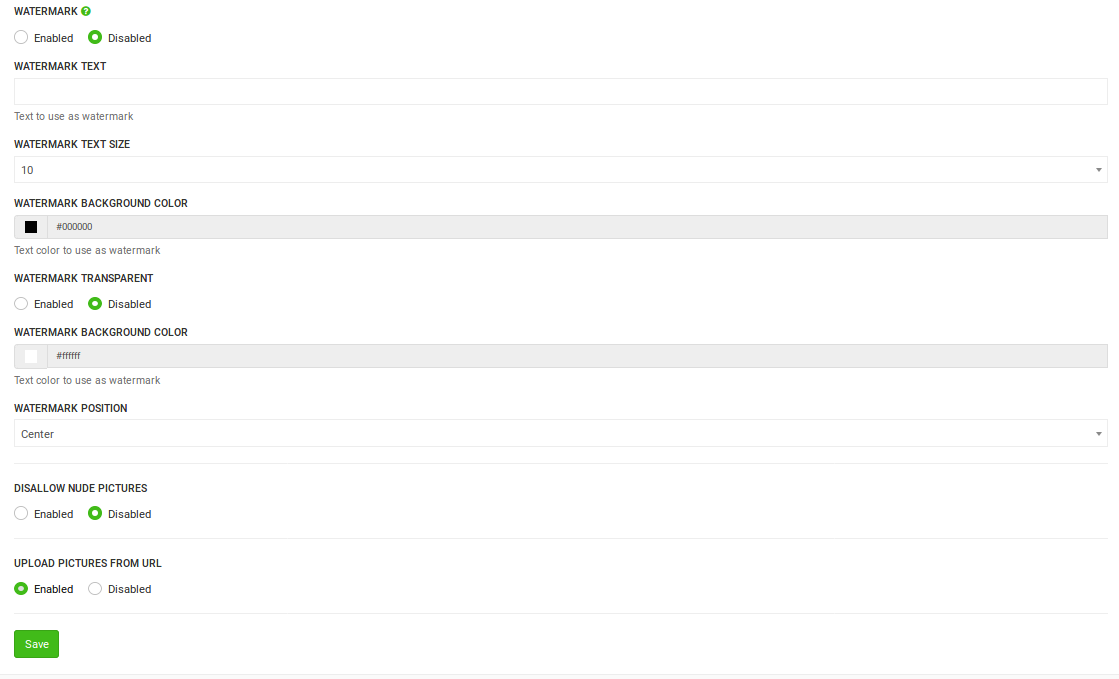
- Watermark: Appends watermark to images.
- Watermark path: Relative path to the image to use as watermark.
- Watermark position: You can select where you want the watermark to be placed.
Learn more about Watermark, Watermark path and Watermark position in this guide.
-
Disallow nude pictures: Restrict likely nude pictures that are being uploaded to your server.
-
Upload pictures from URL: When is enabled, it gives users an alternative option to upload images to their ads by using the image URL. Users can use this option when the image is already uploaded to the web.