It’s much easier to import advertisements instead of inserting them one by one. Import tool for ads is a new feature included in our 2.4.0 release as well as many other features.
How to use it
Create a CSV file in utf8 with header (lower case):
user_name user_email title description date category location price address phone website locale* stock* image_1 image_2 image_3 image_4 .. (as many images as you have setup in the system)
user_name: Name for user if doesn’t exists will get created
user_email: Email address of user if doesn’t exists will get created
title: Title of the ad, will be used later for the url for SEO
description: Ad description details. Allows bbcode
date: Published date, in format YYYY-MM-DD (for example 2014-05-09)
category: Name of the category will be created if doesnt exists
location: Name of the location will be created if doesnt exists
price: Price, numeric (optional)
address: Address of the ad, (optional)
phone: Phone number (optional)
website: Website (optional)
locale: locale of the ad, ex fr_FR (* optional, only add in the header if you have multilingual enabled)
stock: number (* optional, only add in the header if you have stock control enabled)
Images:
We allow to upload as many images as you configured, so if you allow 4 images in the CSV you need to have 4 columns, even if they are empty add them. Images allow remote images like http://lorempixel.com/1200/800/technics/ or local, using as base your site root, for example /images/import/ad1_pic3.png. The images will be downloaded, resized, thumbed, and deleted on completion.
image_1
image_2
image_3
image_4
Custom Fields:
Now it’s possible to import ads with custom fields. All you need to do is to add the fields in the CSV file as headers, with the prefix cf_. For example, if you have a custom field called “currency” in your site, you need to include it in the CSV file headers as “cf_currency”.
Download Sample CSV file working for 4 images without locale or stock.
You can use this easy import tool to add all of your ads with a press of a button. You simply need to follow those steps:
- Log into your Admin Panel
- Go to Extras > Import
- Click Browse to select your CVS file and then press Upload

- Click Process on the right box.
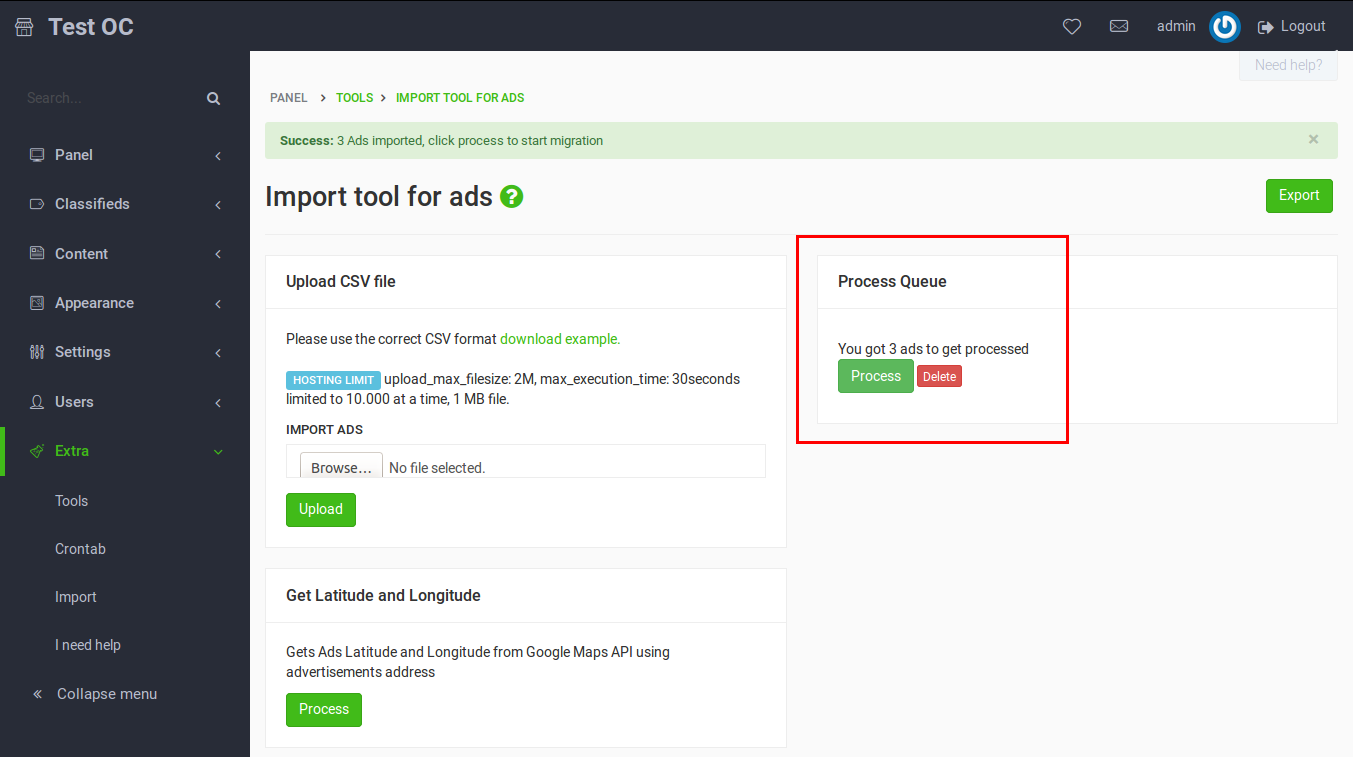
Now, you can see the imported ads on Classifieds -> Advertisements.
Related posts: