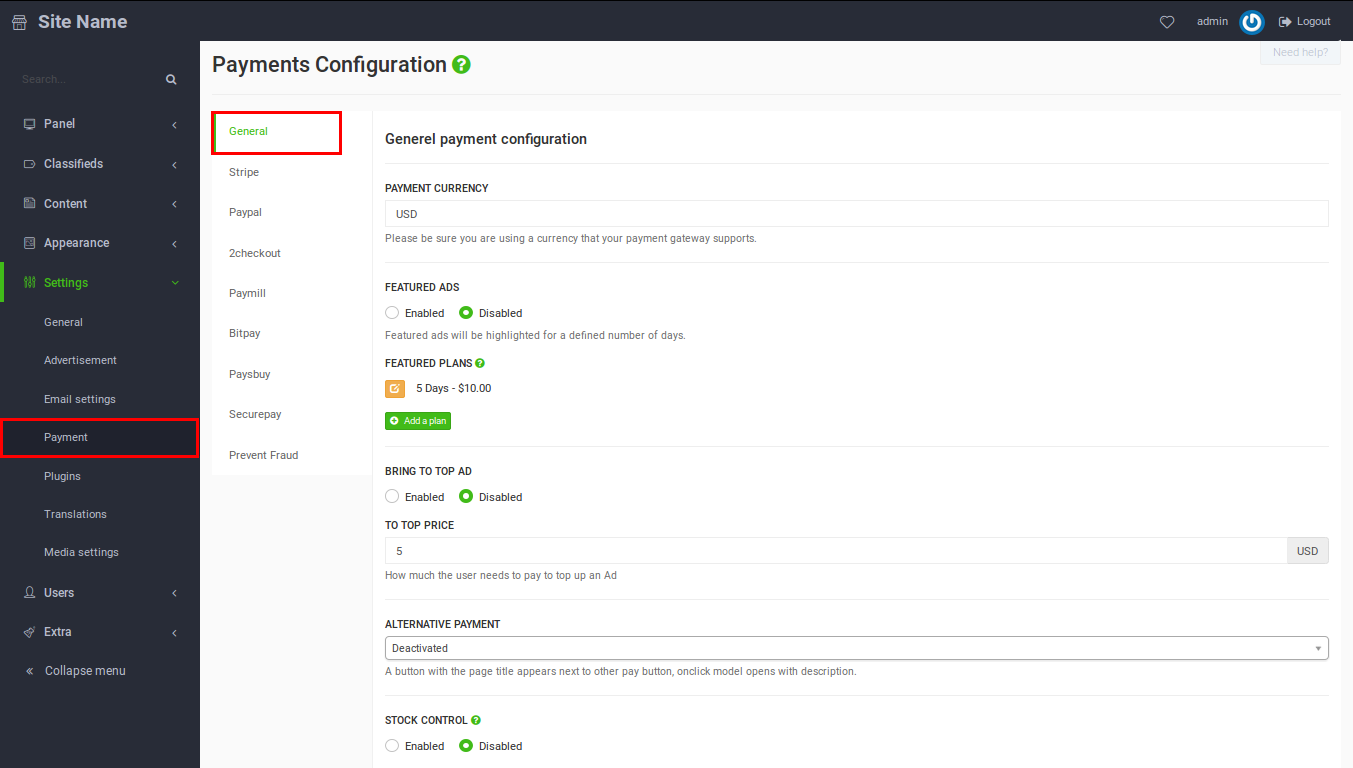
Heads Up! Authorize, Stripe, Paymill, 2checkout, Paysbuy, SecurePay, Robokassa, Paguelofacil and Bitpay are only available with premium themes and on all sites hosted at
Yclas.com!
Let’s first go through the payment settings we have here, of course you can access payment settings by logging into your admin panel  then going to Settings > Payment :
then going to Settings > Payment :
- Payment Currency: Pick the currency you want to get paid with. Make sure that your chosen Payment Gateway supports that currency!
- Featured ads: Turn On or Off the option to feature ad.
- Featured Plans: This feature allows you to give users the option to select between different length of the featured of their ad and pay according to your plans. Follow this guide for more.
- Bring to top Ad: Turn On or Off the option to bring an ad to top of the list.
- To top price: The amount you charge for bringing an ad to top.
- Stock control: When users limit their stock enable this option.
Payment methods:
Alternative payment:
Here you can choose a page that you created to pop up when a client clicks on alternative payment, we added this in case you needed to charge clients in another way so you can create a page with the instructions and it will pop up.
Stripe
Follow this guide for more information.
To get paid via credit card you can also use a Stripe account, It’s also free to register and they charge 2.95% on any transaction.
Stripe private key and Stripe public key can be obtained from your Stripe account. Enter the value of Secret into the “Stripe private key” and Publishable into “Stripe public key”.
Requires address to pay for extra security: Users will be asked for their address for more secure payments when using a credit card.
Escrow
With escrow the money gets on hold until the buyer receives the item. To configure Escrow follow this guide
Paypal
To accept Paypal payments you need to set up a Paypal account, enable Instant payment notifications in your PayPal account (Seller Preferences -> Instant payment notifications), enter your website URL (http://example.com) into the Notification URL field and then input the paypal e-mail in its designated box in your website admin panel:
Paypal account: Input here your Paypal email
Sandbox: Enable testing mode
2checkout
Sandbox: Enable testing mode
Account Number and Secret Word can be obtained from your account info at 2checkout
You can find more information about 2checkout configuration here
Authorize.net:
To accept credit card payments you need to set up an account with authorize.net and you will also need an SSL certificate there are two different registration portals one for US and Canada and another one for UK and Europe
Sandbox: Enable this for testing mode
Authorize API login and Authorize transaction key can be obtained from your account info at authorize.net
Paymill
To get paid via credit card you need a Paymill account, it’s free to register and they charge 2.95% on any transaction.
Paymill private key and Paymill public key can be obtained from your Paymill account after registration.
Alipay
Accept Alipay payments: Merchants using Stripe will be able to instantly enable Alipay acceptance.
Bitpay
Accept Bitcoins using Bitpay, you can register for free and start accepting Bitcoins.
Bitpay api key: Input your Bitpay api key here after you finished your registration.
Paysbuy
Register here!
Paysbuy account: Enter your Paysbuy account email here.
Sandbox: Enable this for testing mode
Paytabs
Merchant email: Your Paytabs account email.
Secret Key: Secret key available on the merchant dashboard, under the menu “Ecommerce Plugins and API”.
PayFast
In order to receive online payments with PayFast, you need to go to their site and register.
Your Merchant ID and Merchant Key can be found by logging into your PayFast account and clicking on the Settings page. They are listed under “Merchant Identifiers”.
Enable Sandbox for testing mode.
Mercadopago
To setup Mercadopago for your classifieds sites, please follow this steps:
- Register in Mercadopago (If you don’t have account yet)
- Get you Client-id and Client-Secret.
- Go to your admin panel -> Settings -> Payments -> MercadoPago and paste: Client-id and Client-Secret.
Zenith GlobalPAY
https://www.globalpay.com.ng/Payments.aspx
Payline
https://paylinedata.com/
Serfinsa
http://www.redserfinsa.com/
Of course you can enable any, some or all of them at the same time without a restriction, when they’re enabled the user will be redirected to a checkout page to select his preferred payment method.
Note: Only paypal works with the free Yclas self-hosted version premium themes!
Upgrade your Yclas site to activate this feature.
Related posts: