For efficient email delivery, we highly recommend using a specialized SMTP service like Zoho, Mailgun, SendPulse or Amazon SES
To have a good deliverabilty of your emails you need to use your own email domain such as info@YOURDOMAIN.com and not something like mywebsite@gmail.com. Using free SMTP serivces like Gmail, Outlook or Yahoo it’s a bad idea since there’s lot of limitations on the amount of emails you can send. Please do not use them.
You can easily use you own domain to send emails by using Zoho for free. or many domain name companies offer paid email hosting .
It’s now mandatory to have the site working using SMTP or Elasticemail. This guide explains how to set up the SMTP configuration of your website.
Go to Settings -> Email Settings -> SMTP Configuration and specify or enable:
- Smtp active: Enable this to activate SMTP
- Smtp Secure: Enable if the SMTP connection needs to occur over ssl
- Smtp host
- Smtp port
- Smtp auth: If SMTPAuth should be used
- Smtp user
- Smtp password
When you finish with the configuration, click SAVE
Zoho
1. Create an account on Zoho.com
2. Follow the instructions to verify your domain, add users (email accounts) and create groups.
3. On the step Configure Email Delivery, you need to login to your domain name provider panel and add the following DNS records:
- Type: MX
- Host Name: @
- Address: mx.zoho.com
- Priority: 10
and
- Type: MX
- Host Name: @
- Address: mx2.zoho.com
- Priority: 20
4. Proceed to Mail Client Configuration -> Outgoing/SMTP to find the configuration for your website SMTP:
Using SSL:
- Smtp active: ON
- Smtp Secure: SSL
- Smtp host: smtp.zoho.com
- Smtp port: 465
- Smtp auth: ON
- Smtp user: (example@zoho.com, or your own domain’s email address)
- Smtp password: password
Using TLS:
- Smtp active: ON
- Smtp Secure: TLS
- Smtp host: smtp.zoho.com
- Smtp port: 587
- Smtp auth: ON
- Smtp user: (example@zoho.com, or your own domain’s email address)
- Smtp password: password
Mailgun
1. Create an account on Mailgun.com
2. Obtain your SMTP credentials on your domains tab.
3. Verify your domain by following this guide.
4. Proceed to Mail Client Configuration -> Outgoing/SMTP to find the configuration for your website SMTP:
- Smtp active: ON
- Smtp Secure: SSL
- Smtp host: smtp.mailgun.org
- Smtp port: 465
- Smtp auth: ON
- Smtp user: your Default SMTP Login
- Smtp password: password
SendPulse
1. Create an account on SendPulse.com
2. Obtaining your SMTP credentials on your SMTP settings.
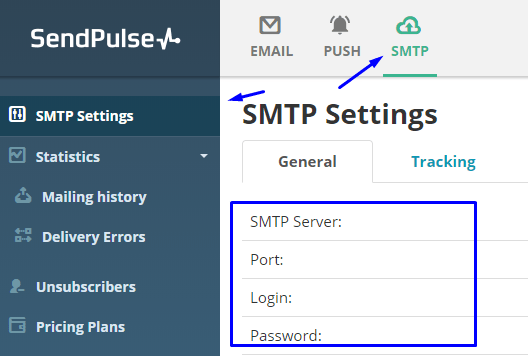
3. Proceed to Mail Client Configuration -> Outgoing/SMTP to find the configuration for your website SMTP:
- Smtp active: ON
- Smtp Secure: SSL
- Smtp host: smtp-pulse.net
- Smtp port: 465
- Smtp auth: ON
- Smtp user: mail@domain.com
- Smtp password: password
Amazon Simple Email Service
1. Create an account on AWS
2. Obtain your SMTP credentials by following this guide.
3. Proceed to Mail Client Configuration -> Outgoing/SMTP to find the configuration for your website SMTP:
- Smtp active: ON
- Smtp Secure: TLS
- Smtp host: Enter the SMTP endpoint for the AWS Region in which you use Amazon SES. For a list of endpoints, see Amazon SES Endpoints.
- Smtp port: 587
- Smtp auth: ON
- Smtp user: SMTP user name
- Smtp password: SMTP password
Gmail
If you are using a Gmail account use the information provided below:
If your website is using SSL (https://):
- Smtp active: ON
- Smtp Secure: SSL
- Smtp host: smtp.gmail.com
- Smtp port: 465
- Smtp auth: ON
- Smtp user: email address (example@gmail.com)
- Smtp password: gmail account password
If your website is using TLS (http://):
- Smtp active: ON
- Smtp Secure: TLS
- Smtp host: smtp.gmail.com
- Smtp port: 587
- Smtp auth: ON
- Smtp user: email address (example@gmail.com)
- Smtp password: gmail account password
Outlook
- Smtp active: ON
- Smtp Secure: TLS
- Smtp host: smtp-mail.outlook.com
- Smtp port: 587
- Smtp auth: ON
- Smtp user: email address (example@outlook.com)
- Smtp password: password
Important! Settings -> Email settings -> Notify Email must match your Smtp user
Yahoo
- Smtp active: ON
- Smtp Secure: TLS
- Smtp host: smtp.mail.yahoo.com
- Smtp port: 587
- Smtp auth: ON
- Smtp user: email address (example@yahoo.com)
- Smtp password: password
Related posts: